BUILDING YOUR USER LIST
KS administrators can upload a list of users into their dashboard and capture additional data against each user record, which can be used for searching and grouping users and test results.
Here's how the process works:
Step one
Log in to your admin dashboard and select Users from your navigation tools.
Click on the Upload User Data link and take a look in the 'Help' notes box on the right hand side. Tucked away in paragraph four is a link to a sample csv file, which you can use to build your list of users.
Step three
Copy your user list from Excel, into your csv file. You need the following fields: Email, First name, Last name. You can also capture user status and 5 additional data fields for information of your own choosing. For example, employee ID, project team name, office location, job title, industry discipline, etc. Think of information you might like to use, when searching and filtering your user or results data later on.
Step four
Browse for your completed csv file and use the Upload tool to add your user list to your KS dashboard.
Your list of users can be viewed on the Users > Users page. To remove a user record, check the box next to the user name and hit the Delete button.
Click on the magnifying glass icon, next to the user name (far right of the row), to add to or edit the 5 user datafields and to change the status of your users (i.e. from interviewee to employee, or employee to ex-employee).
That's it - you've built your KS user list. If you subsequently upload a new csv with additional user records, then the new list will merge with the existing user list.
Please note that changes made to the data on the Users page will have no impact on your test results data.
R



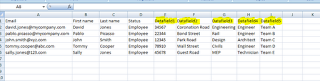
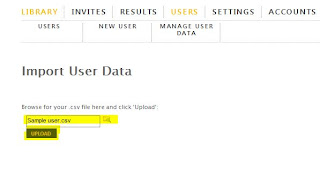
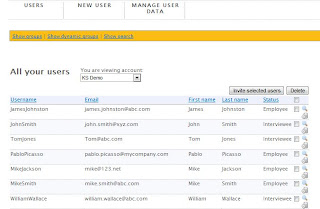







No comments:
Post a Comment